In our previous blog post about publishing your ebook on Amazon, we covered how to format your book so that it can be published through Amazon’s Kindle Direct Publishing (KDP) service. Here, we’ll give you a summary of all the steps needed on how to publish your eBook on Amazon, from account setup to pricing.
Step 1: Prepare your manuscript and cover
As described in our previous blog post, you will need to format your eBook accordingly so that it can be read on a Kindle. While you can use Amazon’s Kindle Create and Cover Creator programs to assist you, Word-2-Kindle offers a range of eBook formatting services and cover design services to make the process much easier and faster for you.
Step 2: Meet Amazon’s content and quality guidelines
Although you may initially be able to publish your book on Amazon without incorporating any of these guidelines, your readers will be quick to spot and report any quality issues or content violations, resulting in your book being taken off the market and putting a black mark on your reputation as an author. Take your time, have your friends and family read through your manuscript, and employ editors to do a thorough check of your work.
KDP’s content guidelines prohibit the following:
- Illegal or infringing content
- Public domain and other non-exclusive content
- Pornography or other inappropriate material
We recommend you read the full guidelines thoroughly on KDP’s website.
KDP’s quality guidelines recommend watching out for the following:
- Typos (including numbers in place of letters, letters in place of numbers, incorrect punctuation, soft hyphens, missing letters, HTML tags in place of characters, and junk characters)
- Metadata issues (including metadata that is meant to advertise, promote, or mislead, or does not accurately represent the contents of the book)
- Unsupported characters
- Cover and formatting issues
- Image quality issues
- Linking issues
- Table issues
- Duplicated text
- Missing content and wrong content
- Disappointing content (including content whose primary purpose is to solicit or advertise, content that is too short, and content that is poorly translated)
- Companion guides that can be confused with the original source material
We recommend you read the full guidelines thoroughly on KDP’s website or using our KDP formatting services.
Step 3: Set up your account
If you already have an Amazon account, you can use that to sign in to KDP. Otherwise, follow the instructions provided on the KDP site to create your account. Afterward, you’ll need to enter your author/publisher information, including your name, address, and phone number. Next, you will have to enter your payment and banking information, then complete a tax interview. Make sure to save your information when you’re done. Keep in mind, there are slightly different processes for U.S. publishers and non-U.S. publishers, so make sure that you’re filling out the right information.
Step 4: Make sure your browser is updated
In order to make the publishing process as smooth as possible, Amazon recommends that you run the KDP website on an up-to-date version of your browser (Chrome, Firefox, Internet Explorer, Safari).
Step 5: Add your eBook
Once you have logged in to your KDP account, go to your KDP Bookshelf and click the “+ Kindle eBook” button under the “Create a New Title” section.
Step 6: Enter information and upload your manuscript
Before you can publish your eBook, you’ll need to fill out the following information:
- Language: what language your book is written in
- Book title
- Series (if applicable): your series name and volume number
- Edition number (if applicable)
- Author: the name of the book’s primary author
- Contributors (if applicable): the people involved in creating your book, including editors, illustrators, and translators
- Description: this description of your book will appear on your book’s Amazon detail page, so make sure it’s well-written and well thought out, as this will be your reader’s first experience with the content of your book
- Publishing rights: choose whether you want to own the copyright and hold necessary publishing rights, or make your book public domain
- Keywords: you will need to enter seven keywords that describe your book; these will be used to help readers find your book when they browse Amazon
- Categories: select up to two browse categories (think of book genres) so that readers can find your book in the appropriate sections of the Amazon site
- Age and grade range (if applicable): if you are publishing a children’s book, you can help readers find your book more easily through age and grade range filters
- Pre-order: you have the option of deciding whether you want to release your book immediately or make it available for pre-order
Before filling out this information, we recommend reviewing KDP’s Metadata Guidelines.
In addition, check out Self-Publishing School’s article, which covers some handy tips and tricks for choosing the best keywords, writing compelling descriptions, and more.
Next, you’ll have to upload your book’s manuscript and cover. It will take about five to seven minutes for KDP to convert your file. Once your manuscript is uploaded, be sure to use KDP’s Online Previewer to verify that everything is where it should be and that there are no formatting errors.
Finally, you must choose the territories where you hold distribution rights, choose a royalty plan, and set your list price.
Distribution rights include worldwide rights and individual territory rights. If you have all rights to make your book available worldwide, choose worldwide rights to allow customers from all over the world to buy your book. If not, you must indicate in which territories you hold rights, which will limit sales of your book to those territories only.
Regarding royalty options, you can choose either the 70% royalty option or the 35% royalty option. However, your book must meet certain requirements in order to be eligible for these royalty options. For the 35% royalty option, you just need to meet KDP’s list price requirements. For the 70% royalty option, however, you must meet KDP’s list price requirements, the list price must be at least 20% below the list price on Amazon for the physical book, your book must be made available for sale in all geographies for which you have rights, and you must also be enrolled in KDP Select if you wish to sell to customers in Brazil, Japan, Mexico, and India. For more details, visit KDP’s eBook Royalty Options page.
You have three options when setting your list price: 1) you can choose your primary marketplace and set your list price in the currency of that marketplace, 2) you can enter a specific amount by the marketplace and available currency, or 3) use the KDP Pricing Support service to help you decide the best list price for your book. Keep in mind, for option 2, your price must meet KDP’s list price requirements. For more details, visit KDP’s Enter Pricing Information page.
Step 7: Publish
Once you’ve entered all the information in Step 6, click “Publish Your Kindle eBook” and you’re done!
Congratulations on publishing your first book!