We all know that Amazon specializes in making things super easy for its users. With just a press of a button, we can get our favorite products on our doorsteps later that day.
Publishing your book on Amazon’s Kindle Direct Publishing isn’t quite that simple, but it’s close. You can upload a book in a matter of minutes, and it will be available for sale within a day or so. This simplicity is especially impressive compared to the hoops authors used to have to jump through with traditional publishers.
But there’s a flip side to the simplicity and ease of uploading your ebook on Amazon. There’s no one checking to make sure your book isn’t full of formatting errors that could keep readers from buying your book. There’s no one to tell you whether your cover is the right size or format, or even the right fit for the audience you’re trying to attract.
Don’t be fooled; this isn’t a one-click refill for your pantry. This is the book you’ve poured your heart and soul into. It’s the story that you’ve had in your head for months, probably years. It’s worth taking the time to get it right. The good news is that by the time you finish this article, you’ll be well on your way to understanding how to get your book listed on Amazon looking polished and ready to sell.
How to Format Your Book
Submitting a book for publication on Amazon may be simple, but getting the book ready to submit is another story.
New authors might think that if they submit their book content as a Word Doc, it will look just like it did on their computer screen as they were writing and editing. But that’s not the case.
When you look at your text in a general word processor, you don’t see the code that’s working behind the scenes to make it look the way it does. That hidden code will sneak into your ebook and wreak havoc on the layout in an ereader, creating confusing breaks and distracting spacing throughout your story. To get your manuscript ready for publication, you need to strip away any formatting that you added manually. This may mean that you have to reformat things like returns, spaces and indentation, line by line, throughout the entire document.
[content_upgrade cu_id=”18821″]For more information on how to fix various types of formatting issues, don’t miss this bonus download: 6 Specific Formatting Issues to Check in Your Manuscript[content_upgrade_button]Click Here[/content_upgrade_button][/content_upgrade]
It may help to think of a page of your ebook on a Kindle not as a page in a printed book, but rather as its own webpage. In order to make each page like its own little webpage, the text has to be “reflowable” so that the tablet can adjust to reader preferences for things like font size and line spacing.
This applies to more than just text; images also need to be carefully checked for proper formatting and ability to adapt to ebook formatting. You’ll need to check their resolution to make sure it’s high enough (more than 330 pixels per inch) to retain their clarity at different page sizes. You also need to consider that the images you insert could potentially be viewed in black and white (or more specifically, 16 shades of gray), because some e-readers don’t display color. This could be especially confusing for charts and graphs that use color as a key variable.
Note that some ebooks, notably those with lots of images, such as children’s books, comic books, or cookbooks, may choose to publish in a “fixed layout.” These pages are more like those in a traditional book, and they show the page exactly as you created it, but readers have little ability to adjust settings. More on fixed vs. flow layouts here.
How to Upload a Cover Image
Your cover is an essential marketing tool for your book. It’s one of the easiest ways to convey the spirit and content of your story.
But even a professional cover design won’t benefit your book sales if the image you upload doesn’t display correctly in Amazon’s store.
The image you use for Kindle Direct Publishing has to have a specific height/width ratio (1.6:1). That means that for every 1,000 pixels in width, there should be 1,600 pixels in height. The ideal size is 2,560 x 1,600 pixels, with an image resolution of at least 300 pixels per inch to ensure that the cover displays clearly and isn’t grainy.
The cover image also has to be in a certain color profile: RGB, which stands for red, green, blue. RGB is the go-to color profile for the web and digital applications, whereas CMYK (cyan, magenta, yellow, black) is the profile used in print. Getting an RGB image should be as easy as looking for the option in the “save” dialog under the “file” option in the menu within your image editing program. You’ll also have to use your image editing program to make sure that the image doesn’t have color separation, so make sure to save it in a JPEG or TIFF format. Don’t use any compression tools, or the image might not display correctly.
Finally, it goes without saying that you also need to make sure that the image you use doesn’t violate any copyrights.
How to Create a Table of Contents
As we mentioned, the text in your ebook has to “reflow” as the reader zooms in and out and changes text styles. For that reason, page numbering doesn’t really apply, and your book’s table of contents will be more like a list of hyperlinks than a list of page numbers.
Unfortunately, that makes constructing the table of contents for your book a little more complicated, but also less vulnerable to errors if you need to make changes to the length of your manuscript.
Amazon’s web site goes over your options on how to construct a table of contents using Word on a PC (using Word’s built-in Table of Contents tool) and on a Mac (using Hyperlink and Bookmark functions). One best practice is to use the text/header “styles” application in your word processor to designate each chapter title.
[content_upgrade cu_id=”18821″]For more on how to format text, check out this bonus download: 6 Specific Formatting Issues to Check in Your Manuscript[content_upgrade_button]Click Here[/content_upgrade_button][/content_upgrade]
Getting Started
If you’re feeling a little overwhelmed with all of the technical specifications, don’t panic. You’re not the first author to get inundated with a ton of new formatting and design terminology as you try to get a book ready to publish.
Thankfully, there are plenty of people and tools that can help.
First of all, Amazon itself offers tools that aim to make the process of formatting ebooks and making covers a little easier: Kindle Create and Cover Creator. However, these are turnkey programs that don’t offer personalized assistance or a page-by-page review of your book. Amazon even states that “Microsoft’s .doc format comes with a few quirks and not all file format details are well documented,” meaning that even if you use Microsoft’s tools, your book might encounter occasional formatting problems. You’ll still need to use the preview tool and carefully check each page of your book for problems.
That’s why authors often choose to work with experts who specialize in ebook formatting or cover design. This can save you hours and hours of time, which you can then spend on marketing your book and planning for its launch.
[bctt tweet=”Ebook formatting requires wading through lots of technical rules. Don’t panic! Professionals are ready to help.” username=””]
Unfortunately, many formatting and cover professionals try to bundle editing or marketing services for big upcharges.
If you want to pay for the luxury of an all-inclusive package, those may be good options for you. But if you’re looking for a simpler, more affordable solution that takes care of both your ebook formatting and cover art quickly and professionally, check us out at Word-2-Kindle.
We’ve helped authors format thousands of ebooks. You can read their reviews on our Facebook page. Just contact us using this simple form and tell us a little more about your needs. We’d love to hear from you.